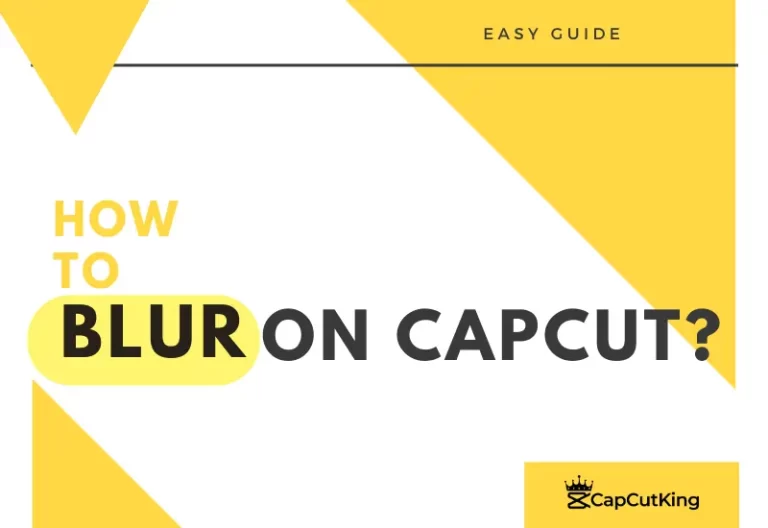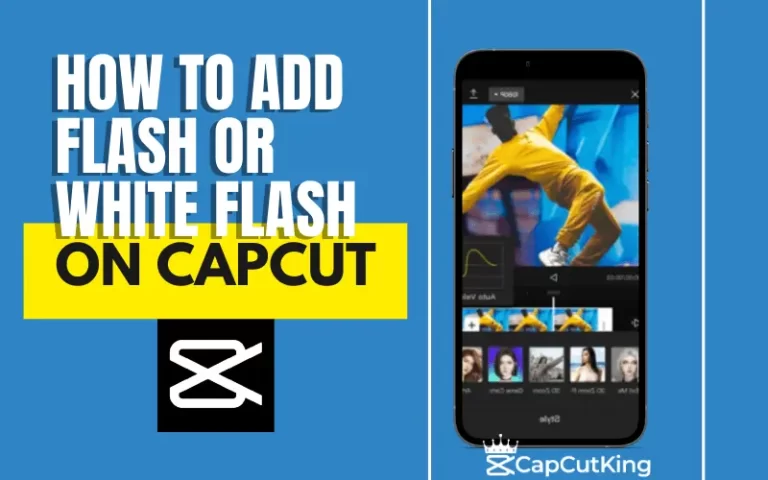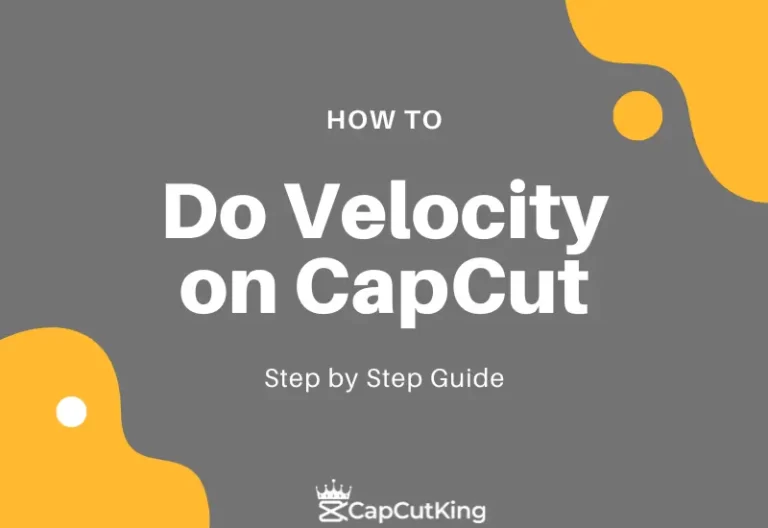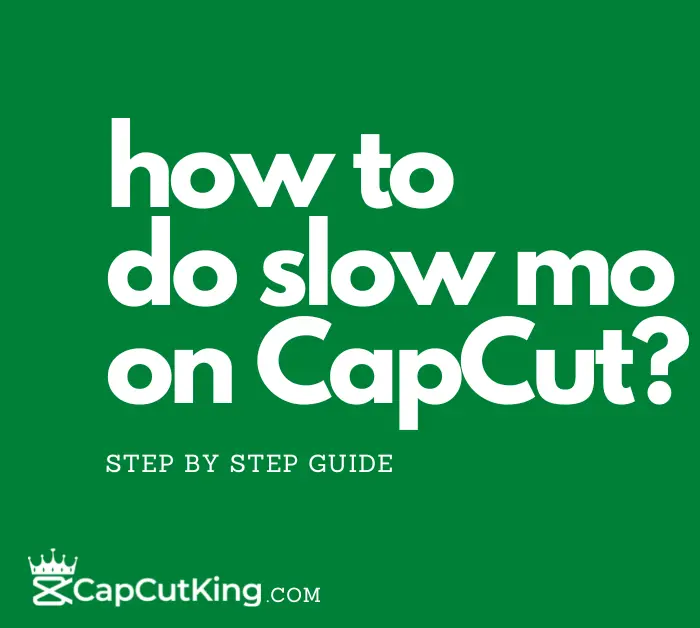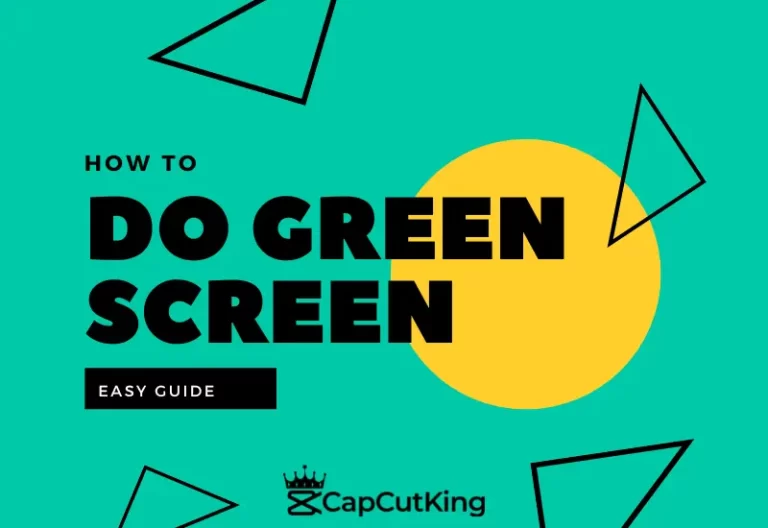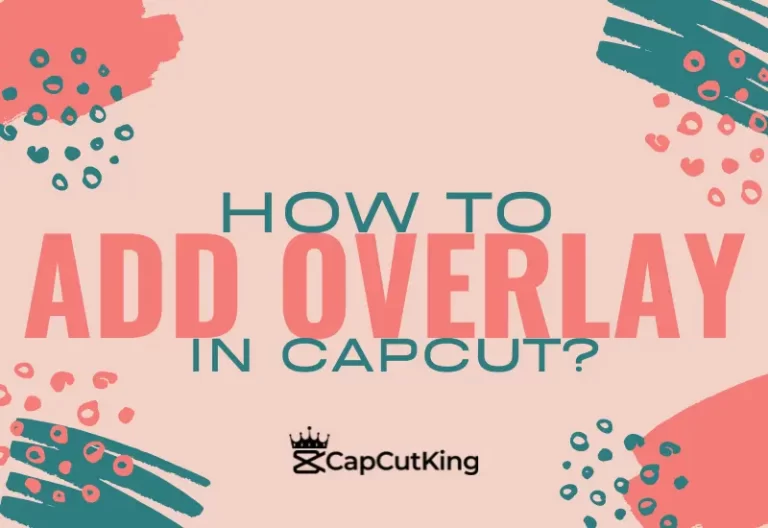How to use TikTok Sounds on CapCut? Easy Guide
TikTok is a famous social media short video content app that can now be used in CapCut. TikTok has gained immense popularity among people of all ages and its users look for creative ideas to make their videos stand out. CapCut is equipped with a variety of professional video editing tools, and adding TikTok audio on CapCut is one of them. More than often you may also need to use your favorite audio track or a popular song from a TikTok video but want to avoid the long process of downloading Tiktok and extracting audio. CapCut is here with a feature that allows you to use TikTok Sounds on CapCut. Isn’t it a big surprise?
CapCut is a professional video editing app designed especially for TikTok. Using CapCut, TikTokers can also add their favorite soundtracks, voice-overs, and background beats from TikTok. More than that CapCut also has a huge library of soundtracks that you can use as background music for your video. CapCut’s user interface is very simple and easy to use so beginners can add sound to their videos easily. In this article, you will get to know about connecting TikTok to CapCut and adding tiktok sounds to videos in CapCut.
How to connect TikTok to CapCut?
To use TikTok sounds on CapCut video it is necessary to connect Tiktok to CapCut. Signing in on CapCut is a very simple and a few steps process. Here is how you can Sign-In on TikTok through CapCut on your device.
Launch the CapCut application on your device. Although this guide is made on CapCut mobile the steps are similar if you are using CapCut on PC. If you haven’t yet downloaded the app, you can download CapCut Mod Apk to use tiktok sounds on CapCut
Start a ‘New Project’ and ‘Add’ a video of your choice from your gallery it will be imported into your editing timeline.
Navigate ‘Audio’ from the editing menu and click on it.
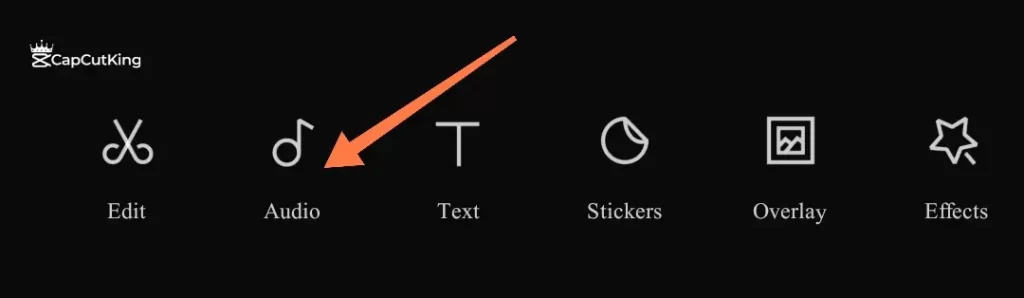
Tap ‘Sounds’ from the given options. You will see a few audio sources that you can use to put audio in the CapCut video.
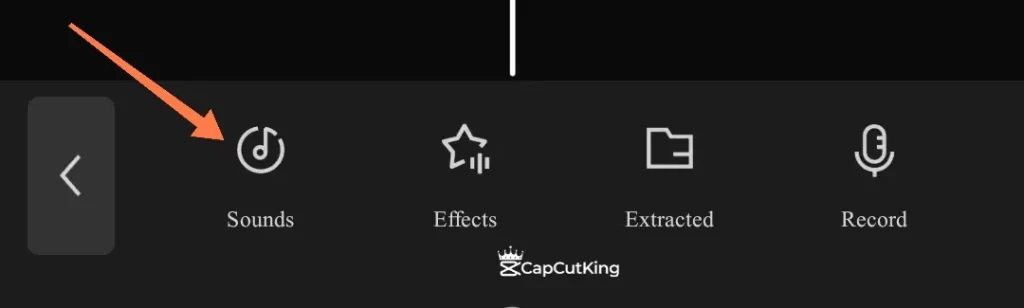
You will see a “Sign in with TikTok” button in the TikTok option. Hit the button.
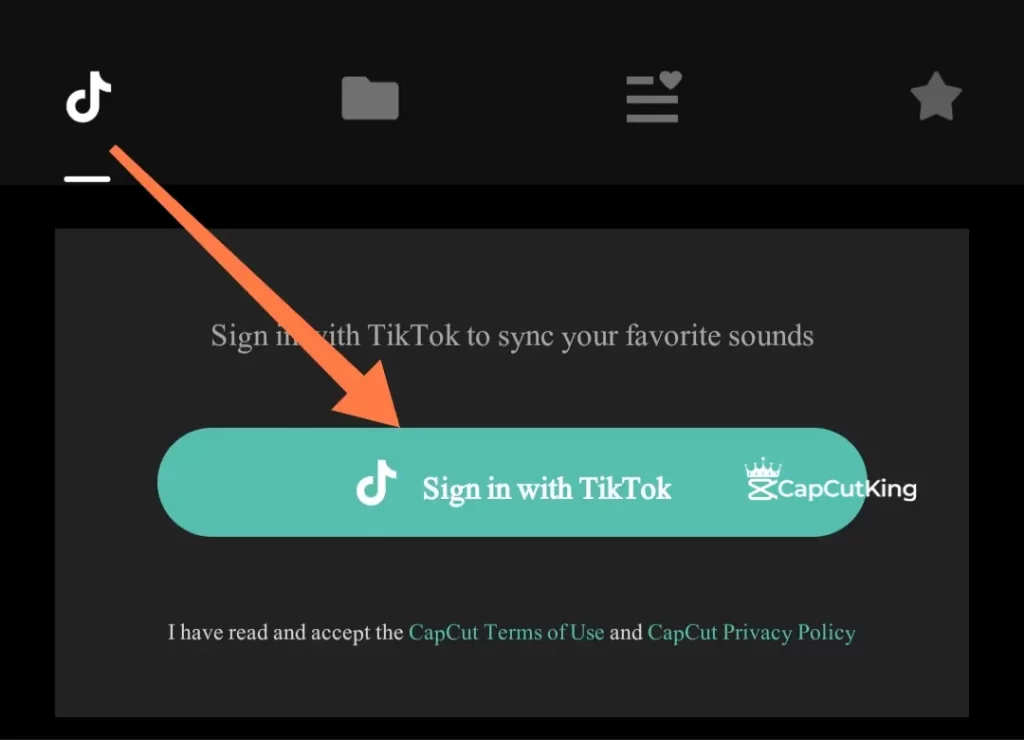
Authorize CapCut to access your TikTok account and you will be logged in to your TikTok account in CapCut.
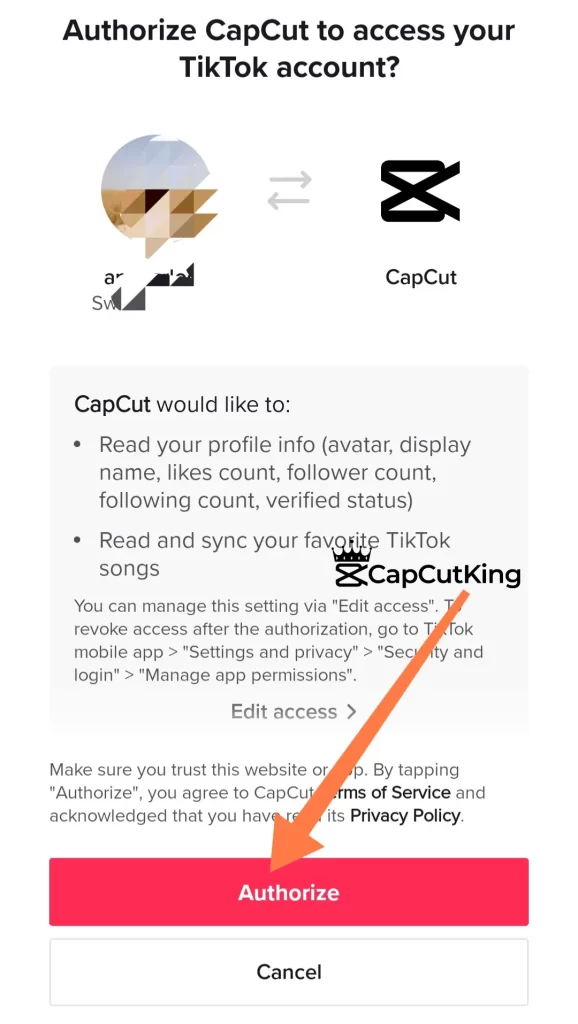
Now, TikTok account has been synched with CapCut. But, as you can see, Capcut isn’t showing any sound from TikTok. This is because we haven’t saved any sound in TikTok as a favorite. It will display those sounds in CapCut which were saved as favorites in Tiktok.
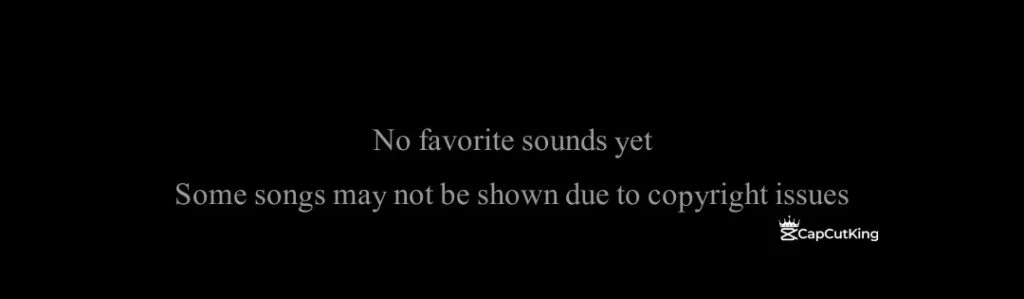
Super Easy! You have learned how to connect and sync TikTok account to CapCut. Now CapCut has become an exciting tool for you because you can get your favorite TikTok sounds on any video without any hassle.
How to Use TikTok Sounds on CapCut?
Putting saved TikTok sound tracks to your videos is like adding fun and creativity. That is why CapCut is the first and foremost choice of the creators. In this small guide we will show you an easy guide on how to use TikTok sounds on CapCut.
We will also show you how to save TikTok sound and later use them in CapCut. Follow this step by step guide to learn how to put TikTok sounds in CapCut. At this point we are sure that you are signed in on your TikTok in CapCut, as explained in the previous part.
How to add TikTok sounds as favorite?
It’s very easy to save TikTok sounds as my favorite. Within a few clicks, you can add TikTok sounds as your favorite.
Below the description of every TikTok video, you can see the bar indicating the origin of the audio used in that particular video, as depicted in the screenshot below. Tap on this bar.
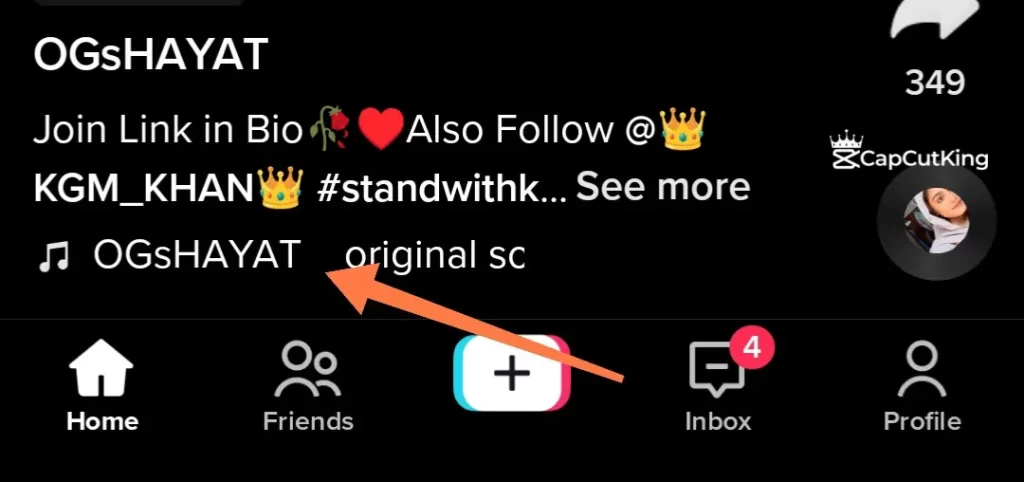
Tiktok will tell you who actually owns this audio, and a list of videos who used this audio will also appear. Tap ‘Add to your favorite’.
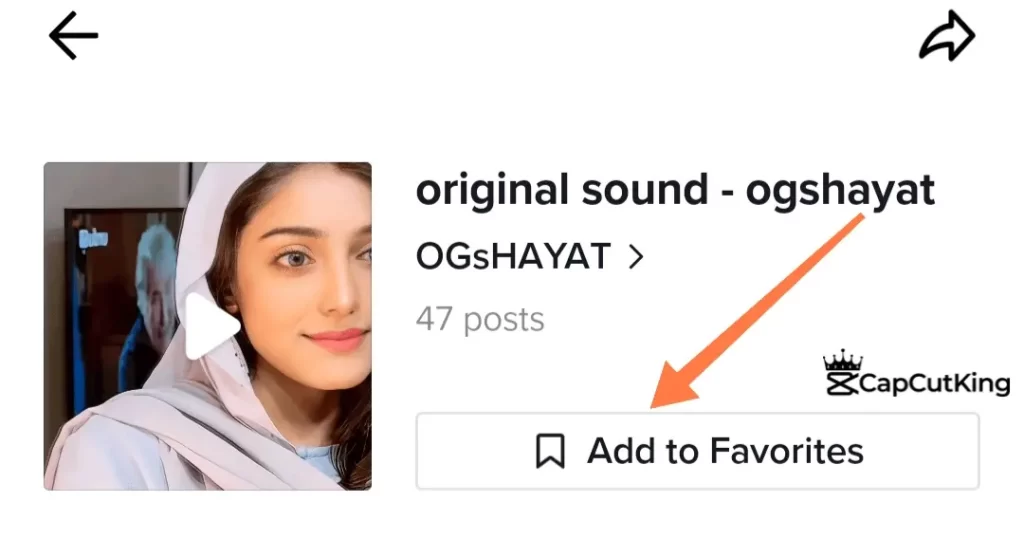
Now you can browse your TikTok profile and see that the audio that you saved as your favorite is also being shown in your profile. We saved two sounds in Tiktok as fovorite and they are being displayed in the image below.
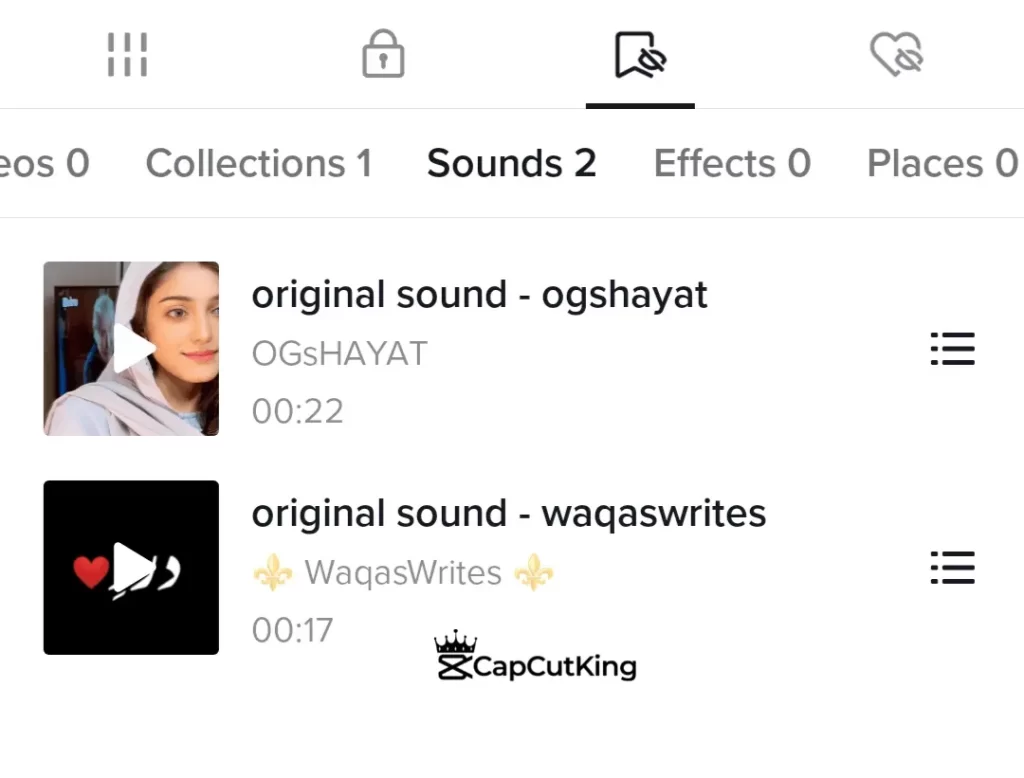
Same will be shown in your CapCut sound menu. But sometimes, you’ll notice that CapCut isn’t showing TikTok Sounds.
Why is CapCut not showing Tiktok Sounds?
As per its policy, TikTok only lets those sounds appear in CapCut which are not copyright sounds. So, before adding tiktok sounds in Capcut, you must check if these sounds are owned by individual content creators and are copyright sounds, or they are public property, ready to be used by anyone.
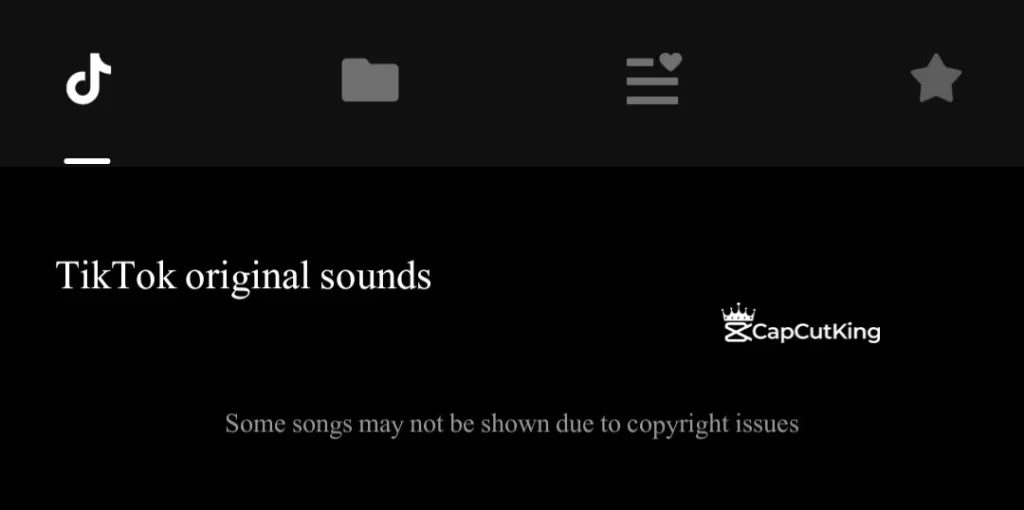
Second reason of CapCut not showing TikTok sounds is that you may have connected another TikTok account with CapCut, but saved favorite sounds on another TikTok account. So, you must ensure that you sync the same TikTok account with CapCut on which you have saved sounds.
The third reason of CapCut not showing TikTok sounds is that your internet connection is slow and it hasn’t synched TikTok sounds in CapCut. In this case, you must ensure a stable internet connection.
Using TikTok favorites in CapCut
Now the sounds of the videos which you saved in ‘favorite’ will be displayed in CapCut and you can use them in your videos.
Open CapCut app.
Launch a ‘New Project’ and import a video of your choice from the gallery.
Find the ‘Audio’ option from the editing workspace given on the bottom of the interface.
Select the ‘Sounds’ tool from the given choices and audio sources will appear before you.
The TikTok sign will show the audio that you saved as a favorite. Select the audio and it will be available on the editing timeline.
Drag the slider to adjust the required time of audio and video.
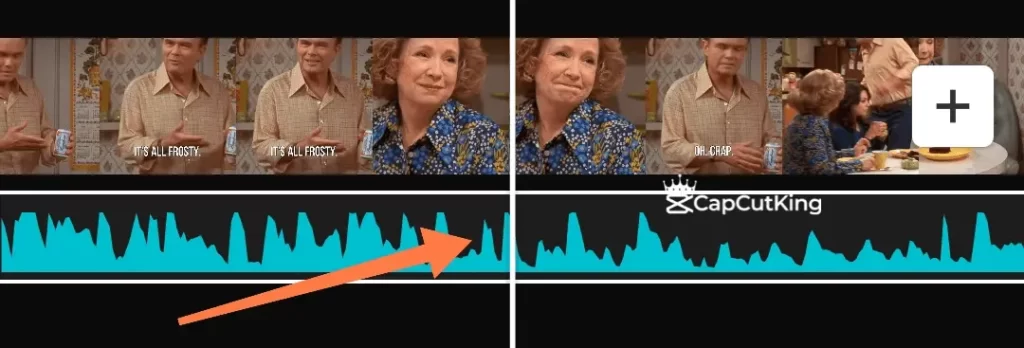
From the ‘volume’ option available on the editing timeline, adjust both volumes; original audio of the video and volume of the audio imported from TikTok by tapping on the respective layers.
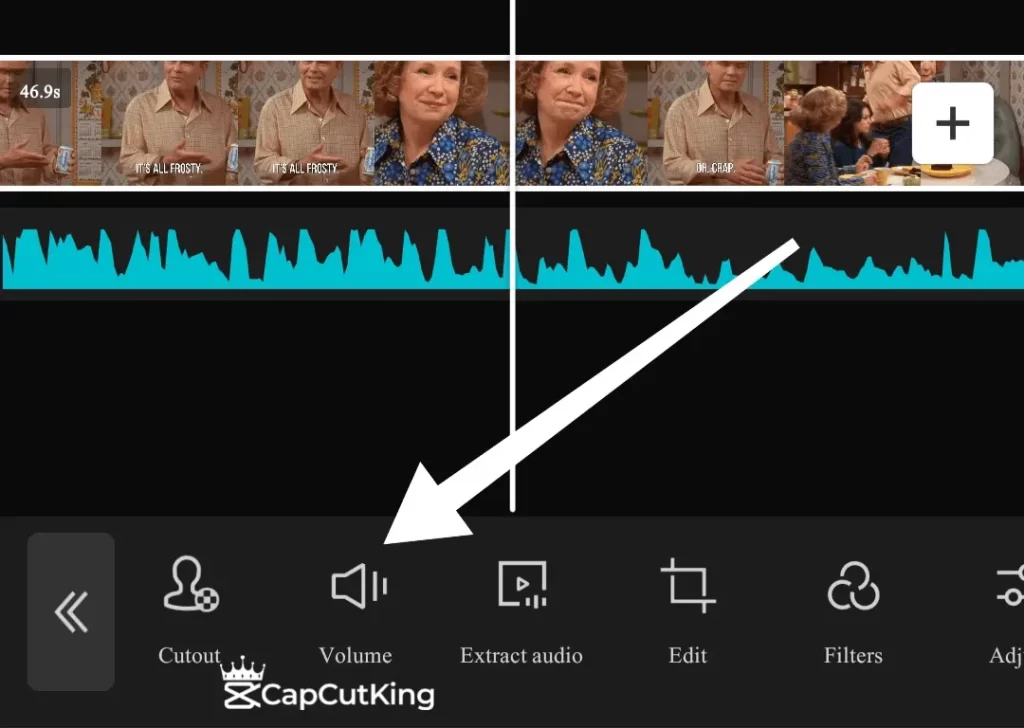
You can also increase the volume of your audio. To increase the volume of your audio, tap on the audio and increase ‘Volume’ from the options.
You can also edit, cut, split, and crop your video at any stage of the video.
It is always wise to play the video before downloading, to check the final touch.
Download the video from the upper right ‘download’ option.
Done! By following the above guide you have seen how easy it is to use tiktok sounds on CapCut, adjust the volume and timing of the audio. It is the perfect time to employ TikTok’s vast sound collections used by professional creators to add fun, entertainment, and creativity to your videos. With its easy to use interface and audio library CapCut is the perfect tool to add TikTok sounds to videos. Give your video an outstanding touch and share it on social media platforms.
How to add your own sound in CapCut?
“How to add your own sound in CapCut” is one of the most asked questions by the creators who want to add their own voice overs in a video. Sometimes you also want to add your own sound in the background of a video to tell the audience about the video, record a message or read a poetic verse. CapCut has enabled a feature that allows you to show the magic of your voice by adding your own sound in a video. This is a great tool that is especially made for the voiceover artists who feel the need to add their own voice in an ad video or for a musician who wants to add the songs.
Here is how you can add your own sound in a CapCut video.
Launch CapCut App on your phone.
Begin with the ‘New Project’ to add a video that you want to use.
Tap ‘Audio’ from the given editing menu options.
Hit the microphone symbol option saying ‘Record.’
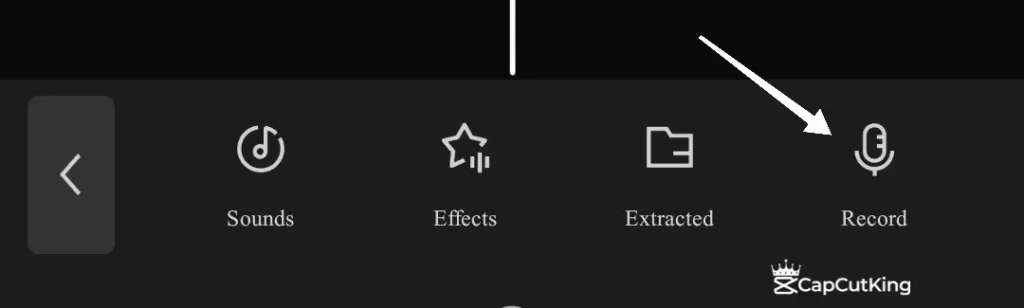
Press the microphone and with the count of three it will start recording.
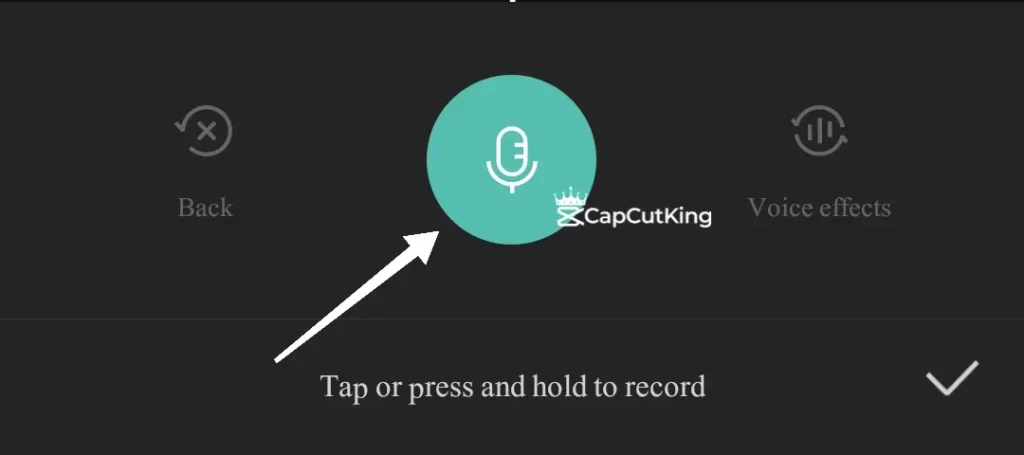
Record your script in your voice.
Click the ‘ok’ button when you have recorded your voice. Now when you have recorded your orginal voice in CapCut, you can also give it some voice effects. You can change your voice to Elf, Deep, High, Low and many other sound pitches.
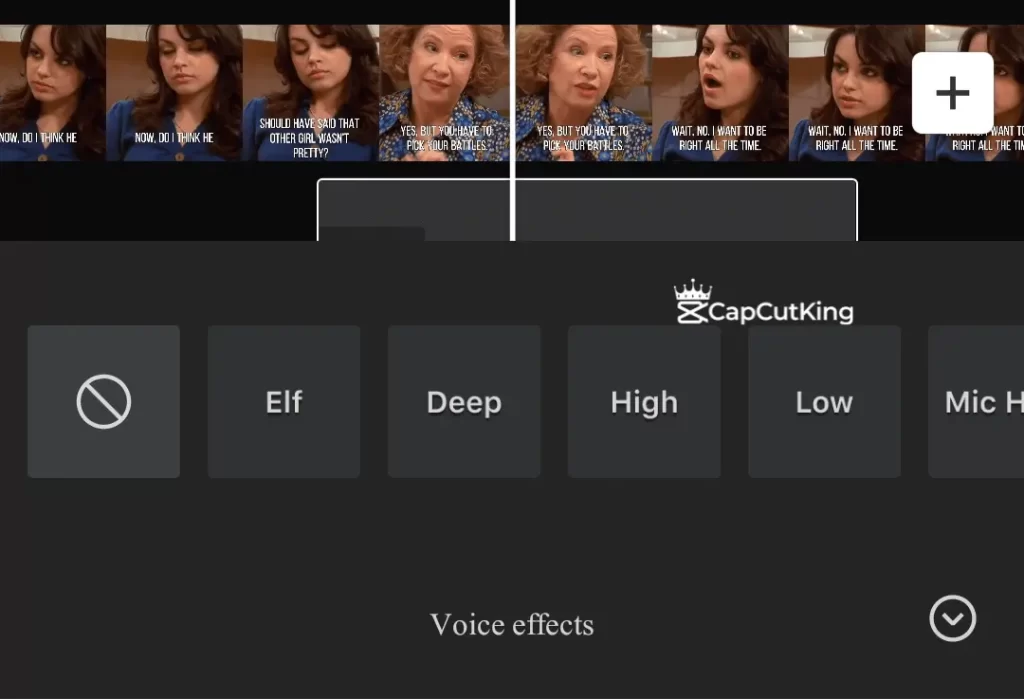
Drag the slider and adjust the timer of your audio on video.
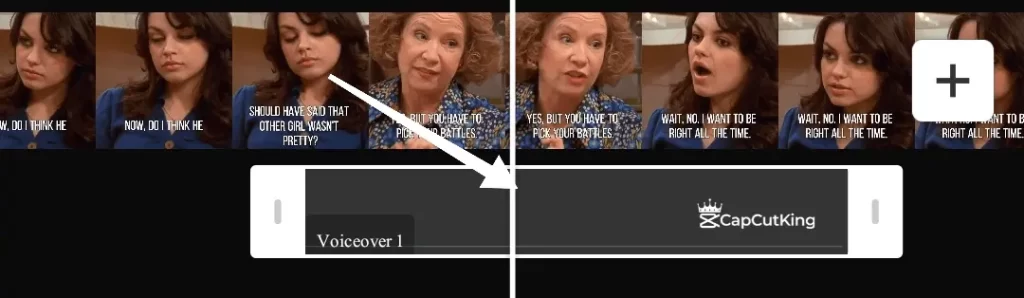
From the ‘volume’ option available on the editing timeline reduce the volume of the original video to zero.
You can also increase the volume of your audio. To increase the volume of your audio, tap on the audio and increase ‘Volume’ from the options.
You can also edit, cut, split, and crop your video at any stage of the video
Watch your video again before downloading.
Download your video from the upper right ‘download’ option and share it with your followers.
So adding your own sound in a CapCut is only a few steps. Similarly you can also import sound tracks from audio libraries and use it in your video. Now whether you are a musician, standup comedian or a voiceover artist you can add your creative touch to video using CapCut.
How to Add Sound Effects in CapCut
CapCut has a very creative and useful feature that allows you to use ready-made sound effects for many expressions. Using CapCut saves your time by employing many sound effects available in audio libraries. Sound effects like laughing, whistling, and gunshots can be added easily and quickly to your videos.
Here is how you can add sound effects in CapCut.
By now we are sure that you have launched the CapCut app on your phone and added a video from your gallery.
Go to the ‘Audio’ option.
Tap ‘Effects’ from the given choices and a list of many sound effects will appear on your screen.
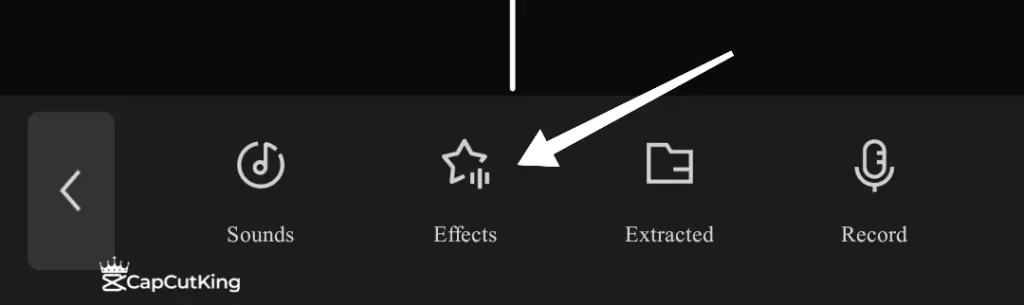
Select the sound effect that fits on your video.
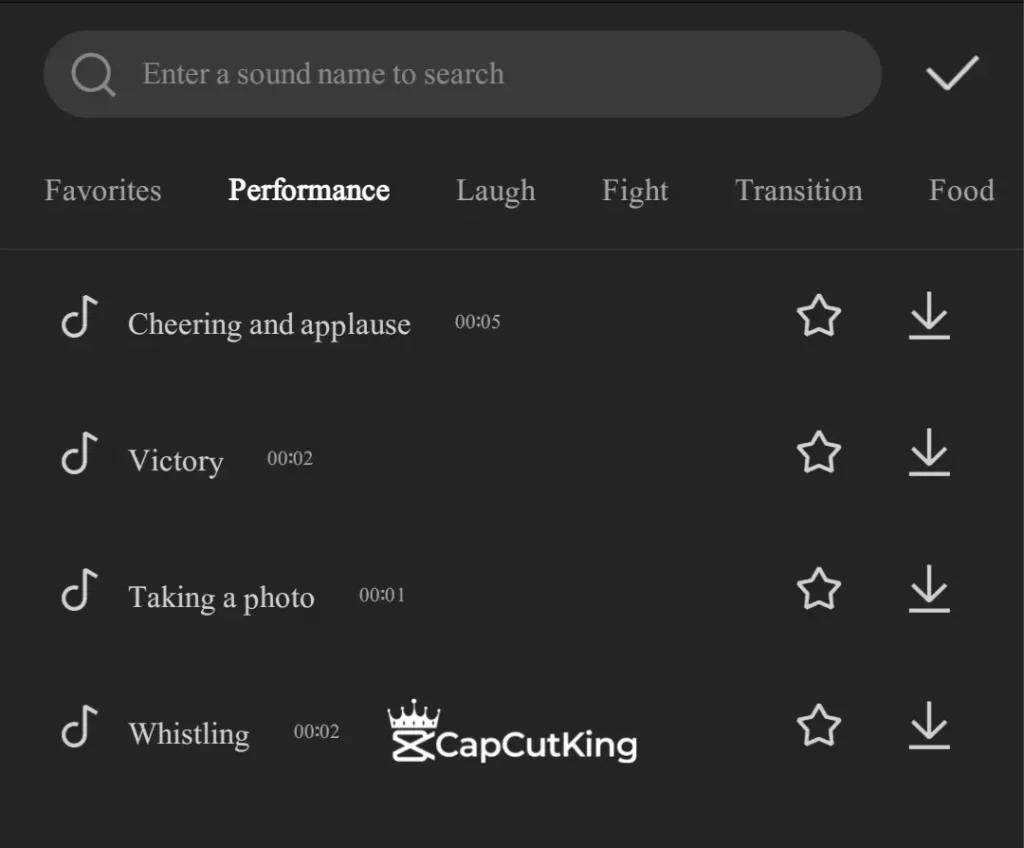
Drag the slider to put the audio effect where you want to put.
You can also increase the volume of the sound effect. To increase the volume of your sound effect, tap on the sound effect and increase ‘Volume’ from the options.
Play your video again to make sure that the sound effect is serving the purpose.
Download the video from the upper right ‘Download’ option.
Super Easy! You have seen how CapCut helps you to make your videos professional and creative by enabling a variety of sound effects to use for free. Sound effects add the expressions in your video and compel the audience to feel the way you desire them to. Find the perfect effect that matches your videos’ mood and give your videos a funny or spooky touch. Don’t forget to perfectly adjust the timing of the sound effect so that it easily matches the action in video.
Frequently Asked Questions
Final Verdict
CapCut perfectly fulfills a creator’s demands by providing soundtracks, access to favorite TikTok videos and a huge list of ready to use sound effects. Use the creative freedom given to you and use TikTok sounds on CapCut, add your own voice and sound effects in a video’s background to make it outstanding and demanding. You have everything to start with because CapCut has got you covered in video editing.