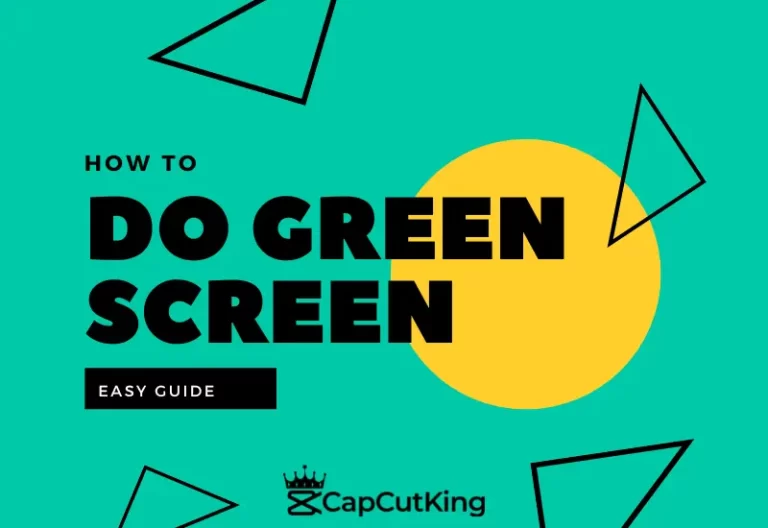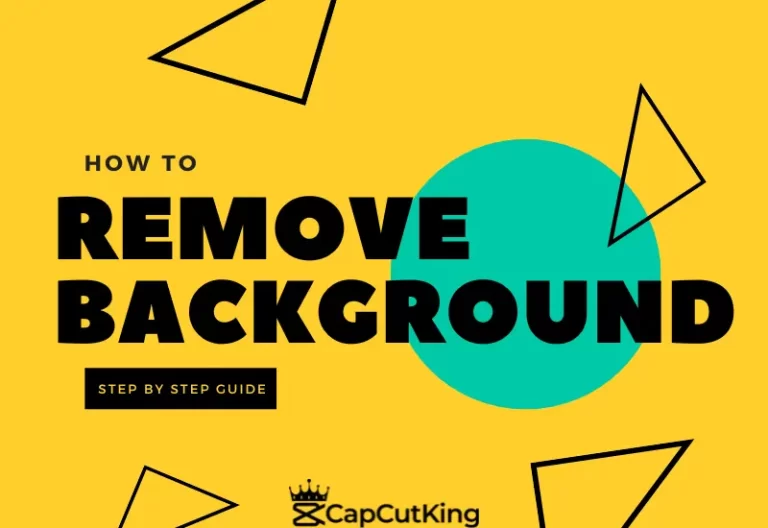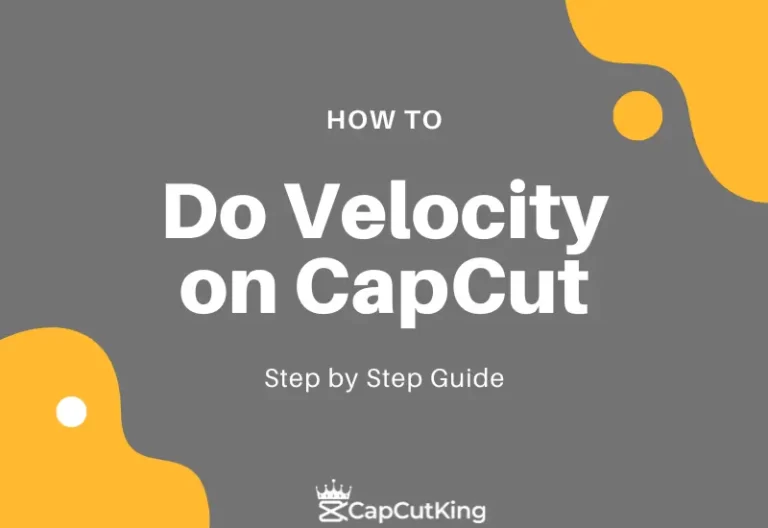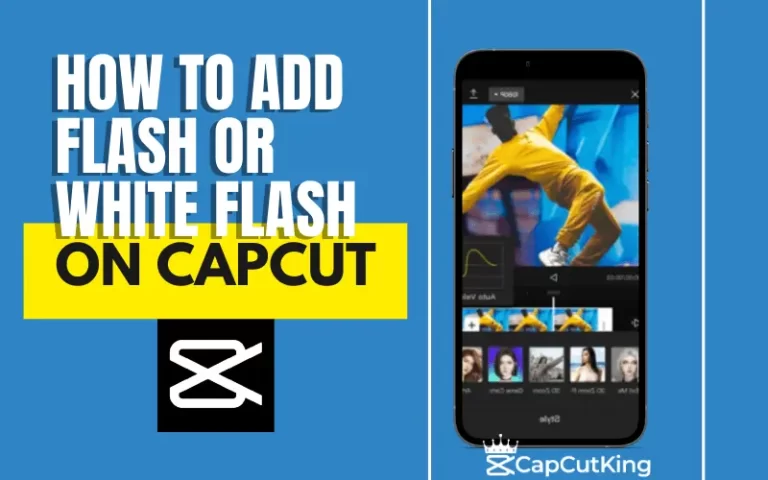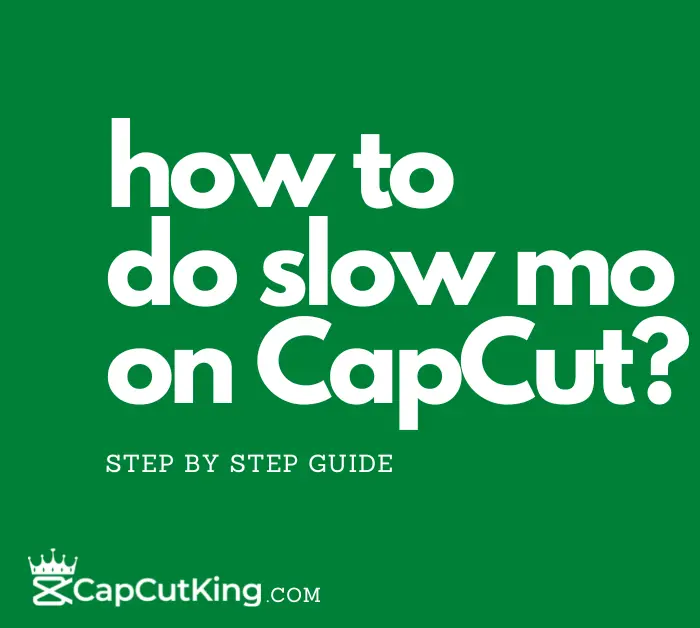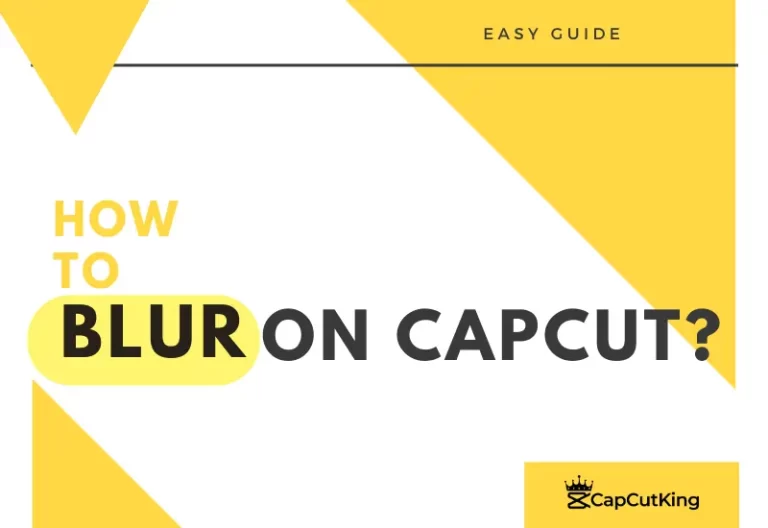How to Crop on Capcut? Super Easy guide
CapCut is a popular video editing app that can be used to crop videos, add creative filters, and have access to a vast library of audio. With an easy-to-use interface and professional video editing tools, CapCut is the video editors’ first choice. If you are looking for a guide on how to crop on CapCut, this guide is for you.
What is video Cropping?
Cropping refers to cutting the edges of the video to trim some parts of it. Sometimes, if you want to remove an unwanted element in a video or want to focus on the most important part of the video, cropping helps you do that. You can employ a cropping tool to resize your video to use it for different social media platforms. You can easily crop a video on Capcut, as explained below.
How to Crop Videos on CapCut?
From a professional velocity motion feature to a basic video cropping tool CapCut is a complete package of creativity and accomplishment. If you want to crop your videos, the best and simple application available online is CapCut. In this guide, you will learn how to crop your videos on CapCut.
Follow this step to step guide to crop videos on CapCut.
Note: Although this guide is made on CapCut mobile interface the process is similar to CapCut for PC version.
Download CapCut App
Please make sure that you have downloaded Caput in your mobile. If you haven’t installed it yet, download Capcut Mod Apk latest.
Open the CapCut App
Launch the CapCut on your phone and Start New Project
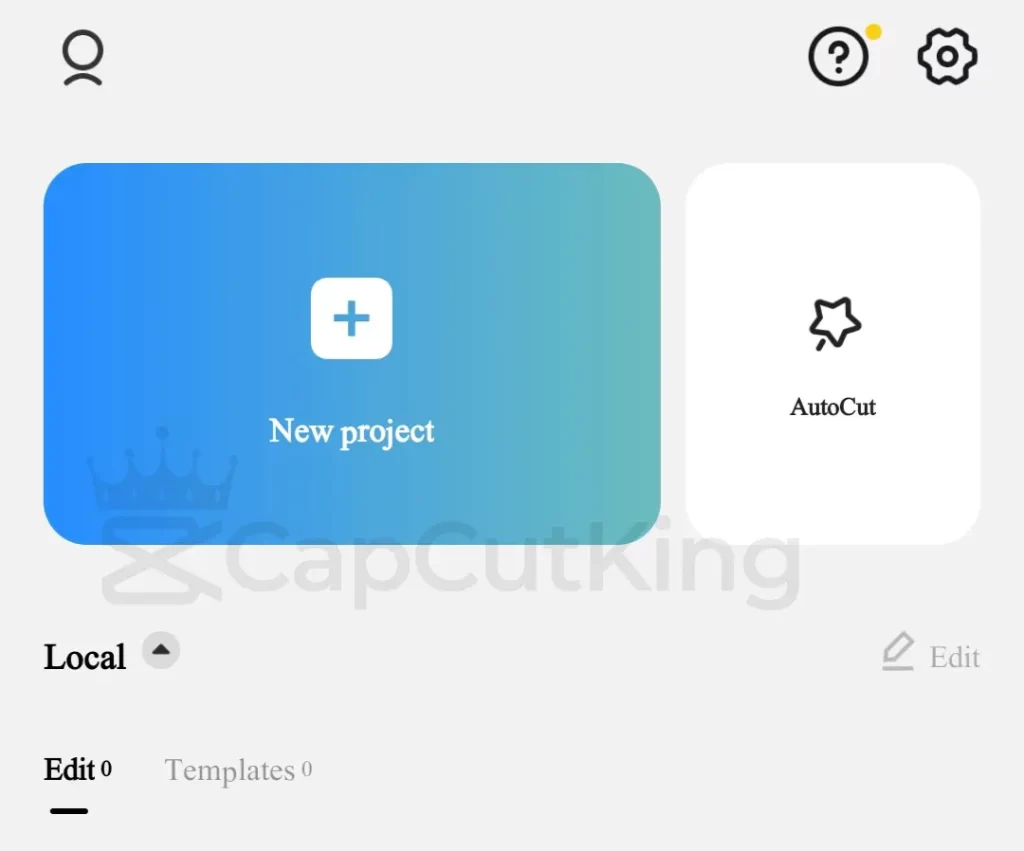
Tap ‘New Project’ and you will be directed to your gallery.
Select the video you want to crop and press ‘Add.’ The Video will be imported into CapCut editing workspace.
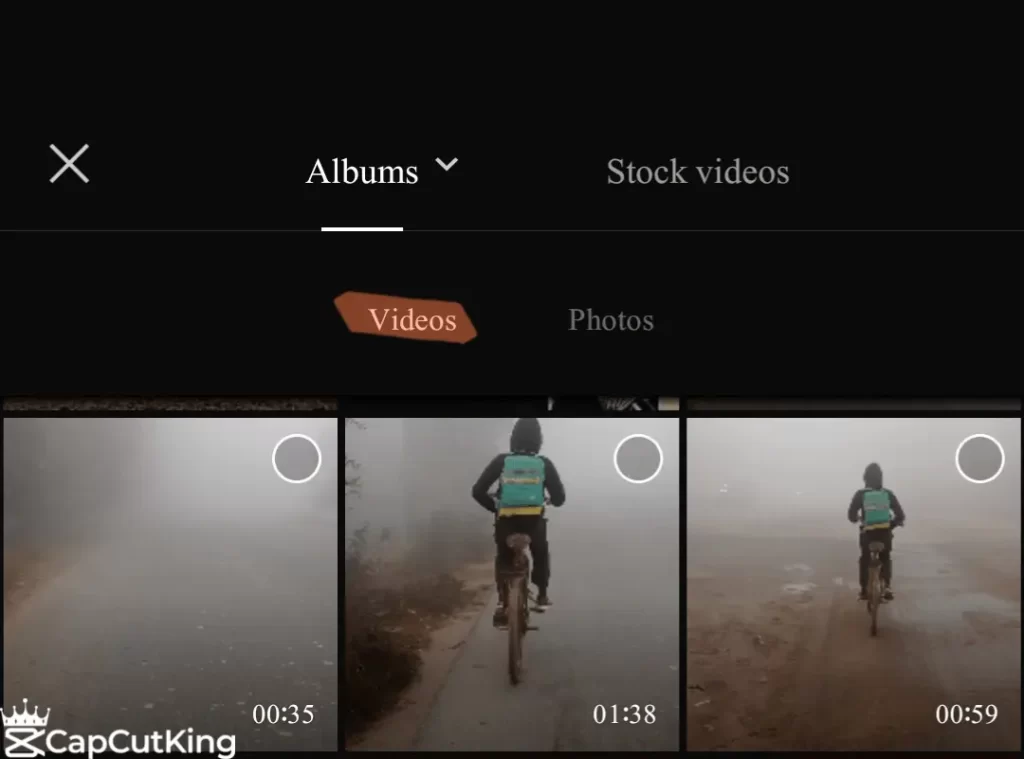
Once the video has been loaded, tap on the layer representing the video. From the editing tool menu available at the bottom, find ‘Edit’ and click on it.
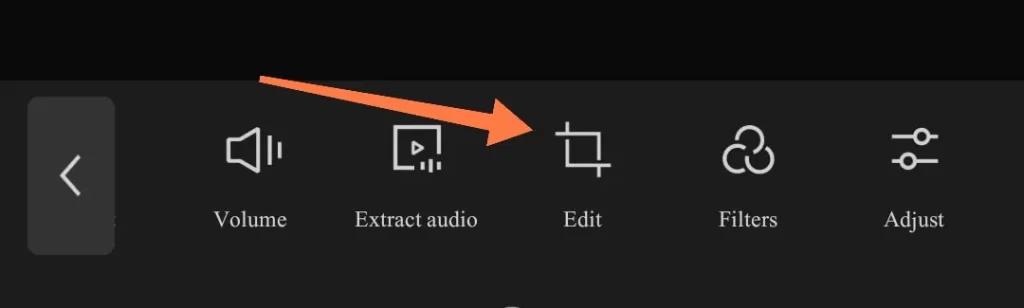
This will take you to the world of editing features that will appear in the menu. You will be directed to three options consisting Crop.
Click on ‘Crop’
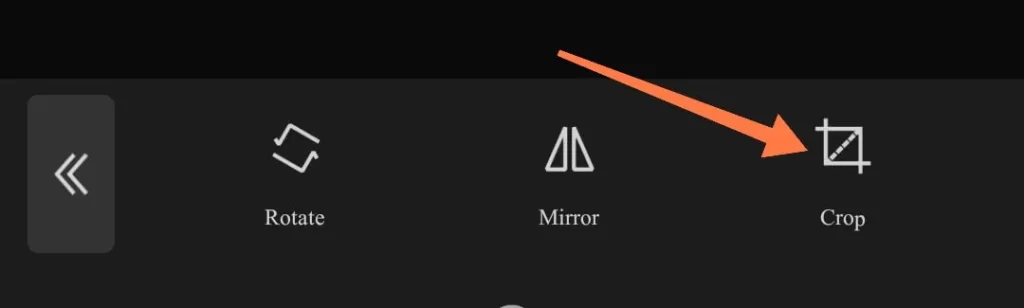
As you tap on Crop, a grid feature will appear on the video. Grid actually compartmentalizes the video on the display and helps to crop the video. Tap on any edge of the grid and drag it to trim the element that you want to crop.
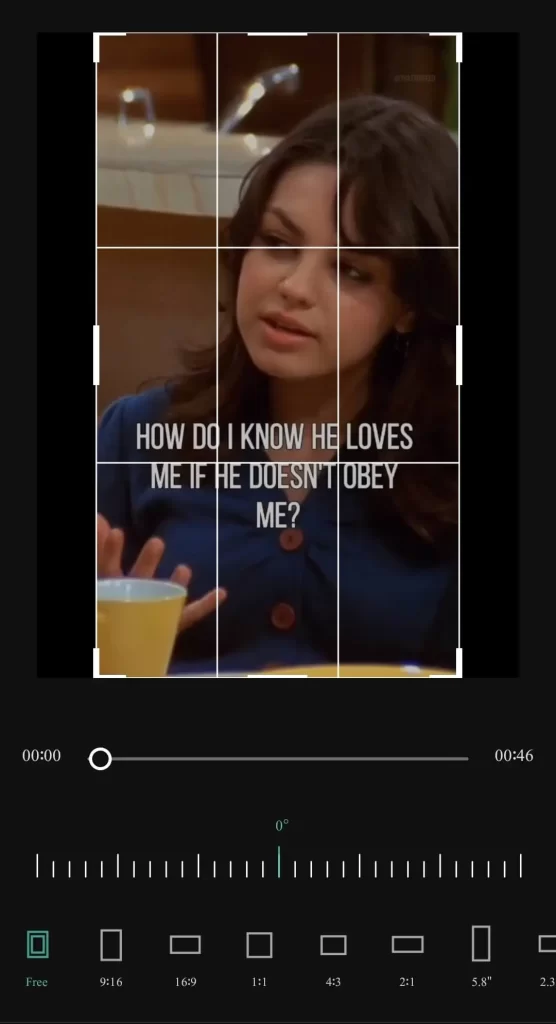
CapCut crop tool has two amazing uses:
- Crop at an angle
- Change the ratio
Crop Video by angle
If you want to remove an element that is present at some inclination, you can do it only on CapCut. You can see that the video perspective is at 0 degrees.
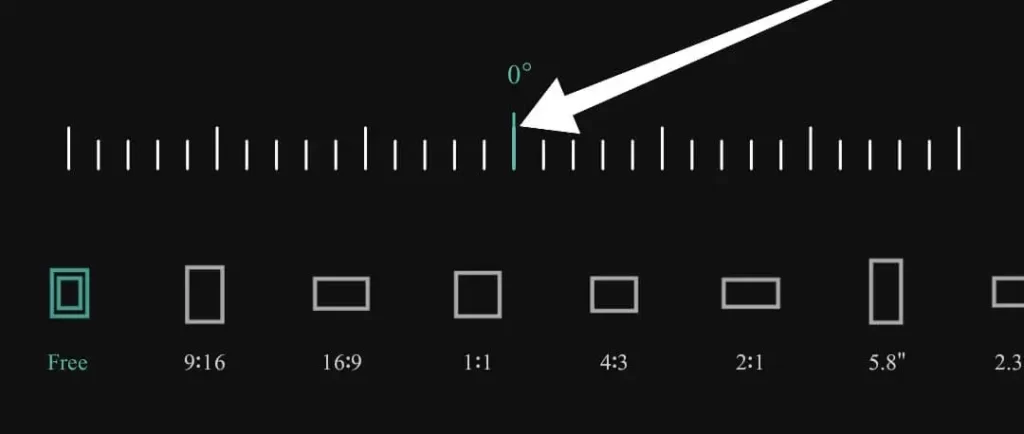
- Slide the angle to the right to tilt your video in a clockwise direction.
- Slide the angle to the left to tilt your video in an anti-clockwise direction.
Change the angle perspective of the video and crop the unwanted element present at some inclination.
Change Aspect Ratio of a Video
Different social media platforms support different perspective ratios of the video. Using CapCut crop option you can also resize the video ratio and get the desired ratio for your social media. For example, perfect aspect ratio for Tiktok is 9:16.
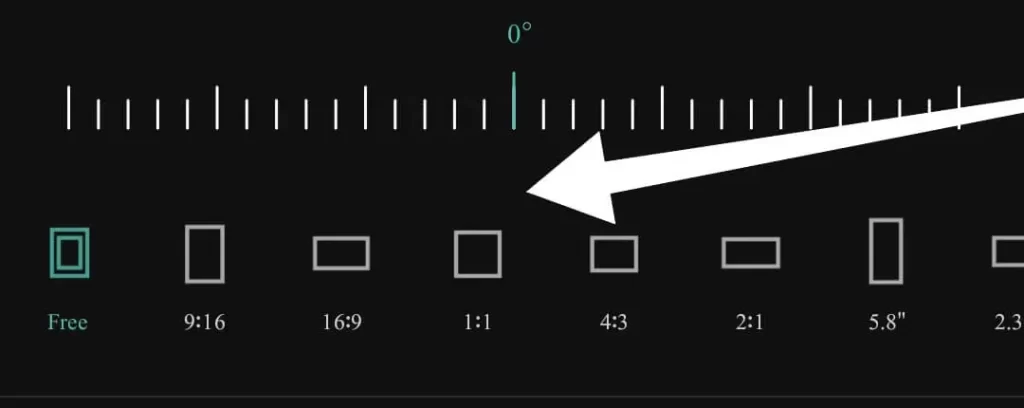
We hope that by now you have learnt how to crop on Capcut in the most creative ways. When you are finished cropping your video, tap on the done present at the bottom right corner.
It is always wise to re-watch your video before downloading it to confirm the final edits. Play the video to confirm the final look. It is important to note that you can always edit any part of the video at any stage. You can download the video from the option available in the upper right corner and the video will be uploaded to your gallery.
Finished! You have now learn how to crop on CapCut.
Frequently Asked Questions
Following are some of the frequently asked questions about how to crop on Capcut.
Conclusion
With CapCut Cropping tool you can crop your video at different angles, different perspectives, and of different size ratios. CapCut is a free video editing world equipped with amazing tools, creative features, and unlimited editing options. Edit your video and share it with the world. What are you waiting for?