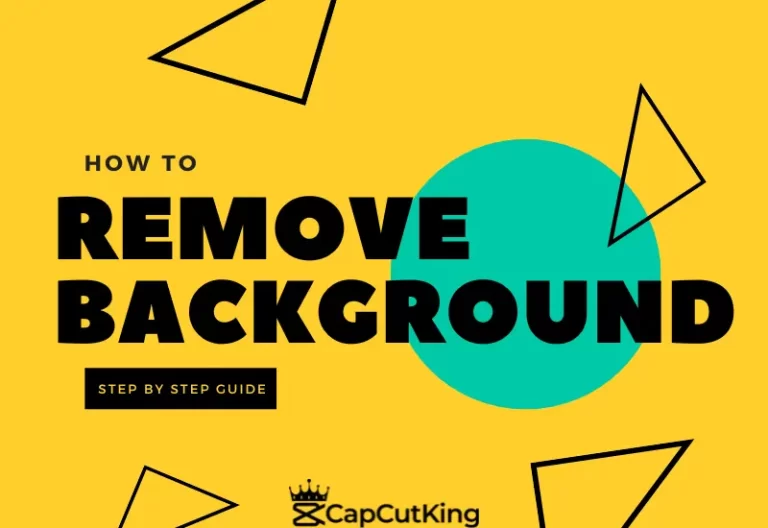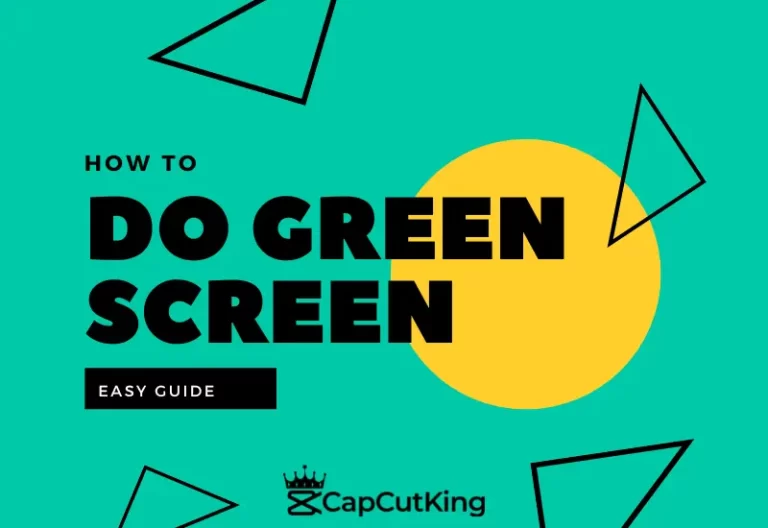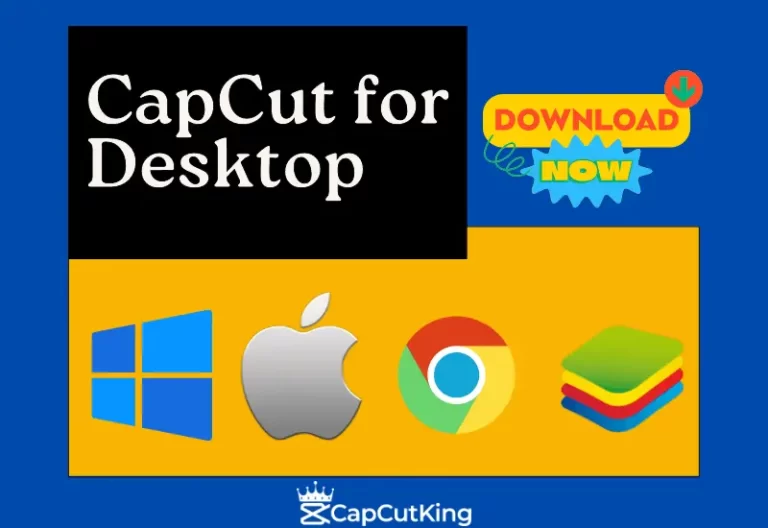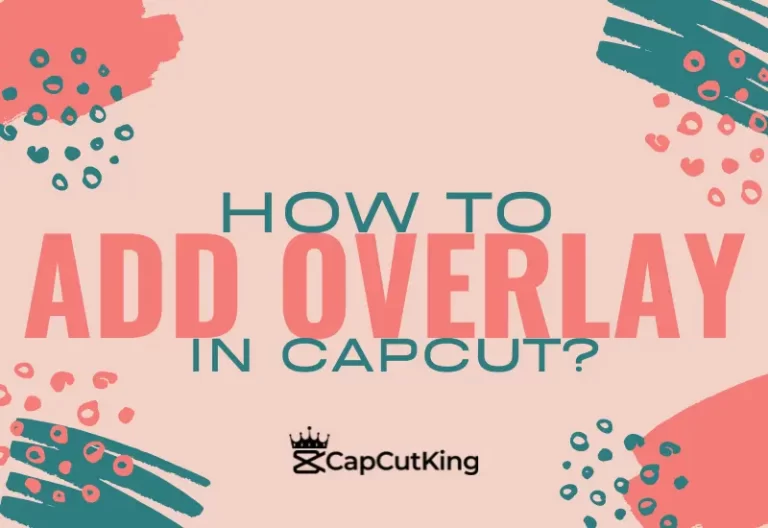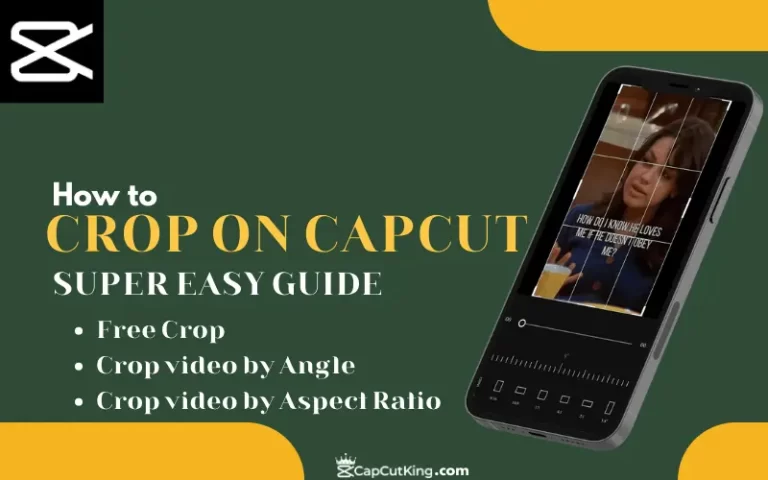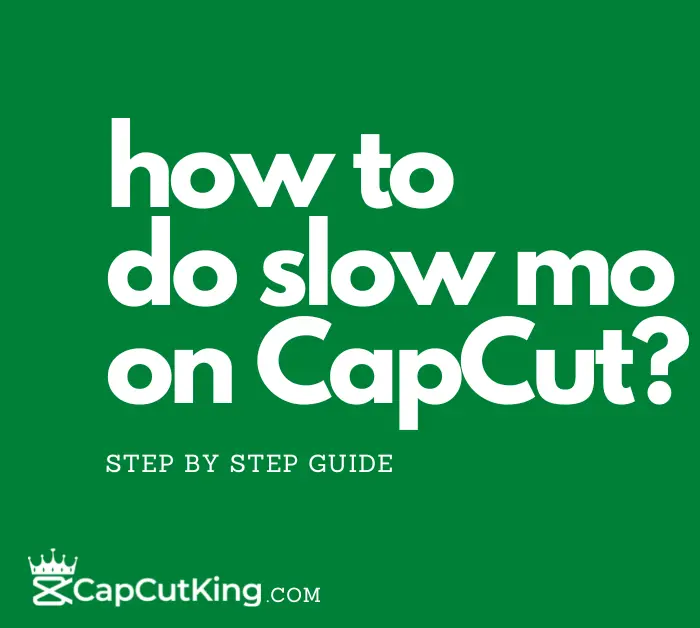How to add flash on CapCut? – Make White Flash Template
It must be soothing news for the content creators that they can add flash on CapCut. You will be surprised to learn how easy it is to do flash on CapCut. Along with this, White flash effect on CapCut gives the bright shade to videos and applies a smooth transition. Adding white flash on CapCut makes your video attractive and eye-catching. CapCut is the video editors’ choice in terms of user friendly interface and unlimited free creative tools. You can easily make white flash effect for your videos on CapCut.
This article will answer following two questions related to adding flash in CapCut,
- How to add flash on CapCut?
- How to do white flash template on CapCut?
We will look into both methods individually.
How to Add Flash on CapCut?
Sometimes you need to add a dramatic transition between two videos or within a single video. CapCut flash effect helps you in achieving just that. You can give your videos a stunning and eye-catching transition by adding a flash effect. To add flash on CapCut is a simpler and easy process elaborated here.
Note: Although this guide is made on CapCut mobile interface, the process is exactly similar for CapCut PC version.
Follow this step to step guide to do flash on CapCut.
Launch CapCut app on your mobile. If you haven’t installed CapCut yet, you can download CapCut Mod Apk pro latest version.
Tap ‘New Project’ to begin the process. It will take you to your gallery.
Select two videos of your choice and tap ‘Add’ to import them on workspace. You can also split a single video in the two to do flash on CapCut.
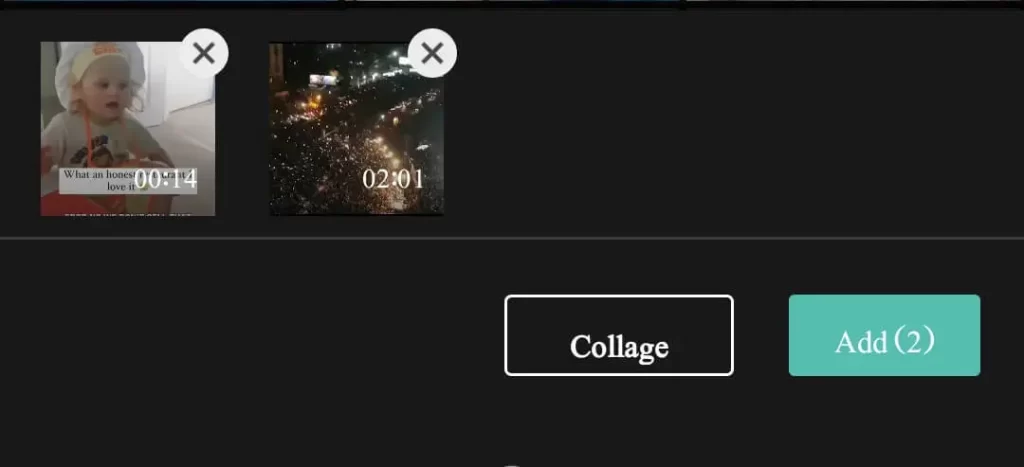
Tap on the transition between two videos and you will see unlimited transition tools.
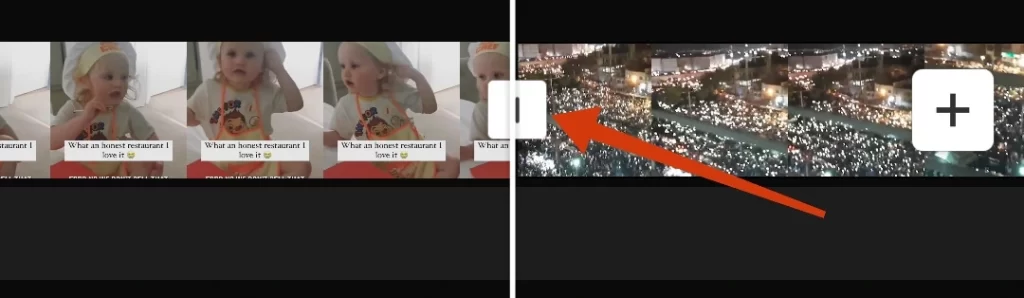
Find the ‘White Flash’ transition in the ‘Overlay’ option and click on it. (In some CapCut versions, White Flash will be in Basic tab.
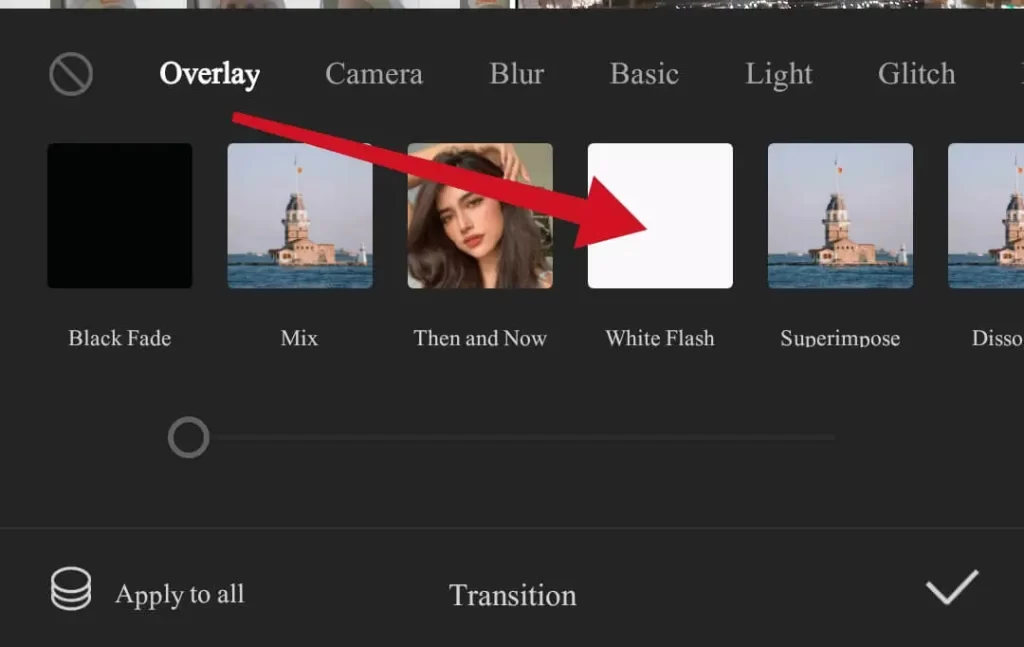
A smooth white flash transition will be added between your videos.
You can also add the ‘Flashes’ transition available in ‘Lights’ category of transitions to give your videos an artistic touch.
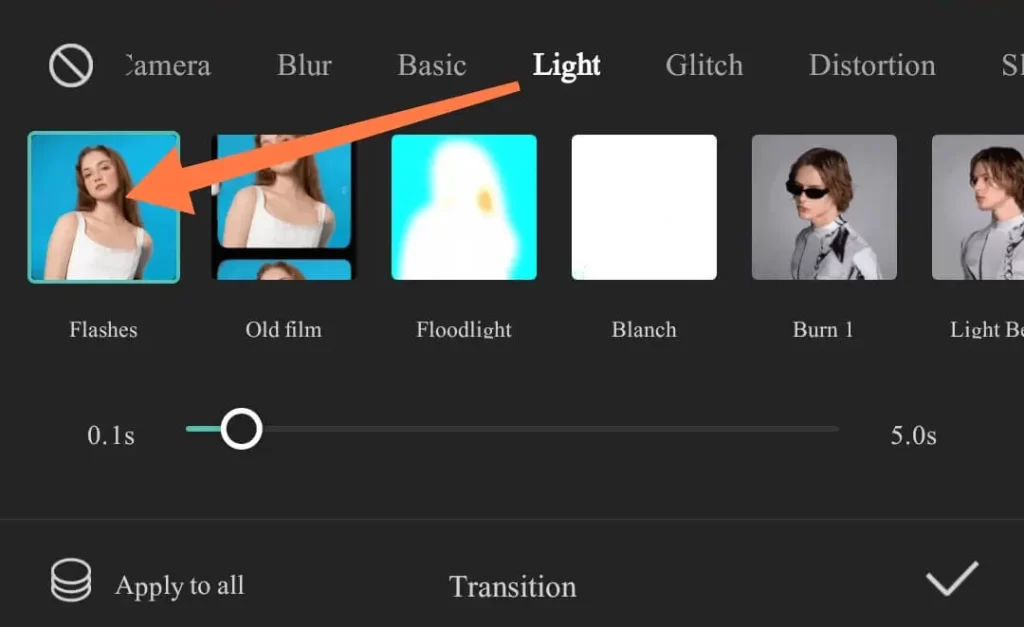
You can also change the duration of transition to adjust the smoothness of it.
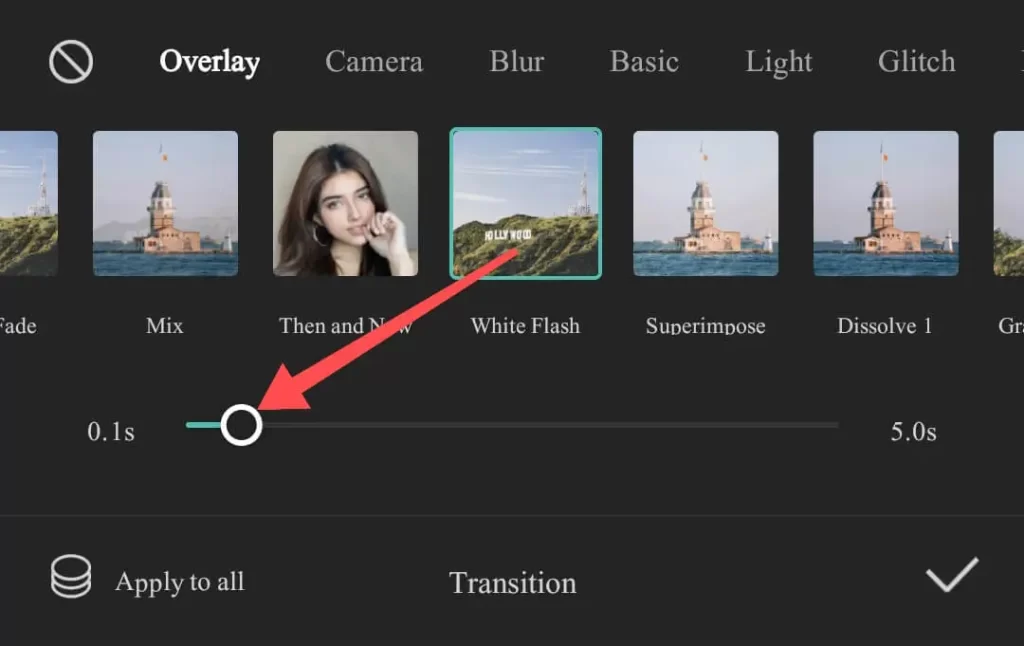
It is important to note that you can edit any of your videos at any phase and adjust the flash effect.
Do You Know?
You can do flash on CapCut on a single video by splitting it into multiple videos.
Once you have applied the flash or any transition effect, you will notice that icon between the two videos has been changed. If you tap on this icon, it will take you to the effect which you have chosen for transition.
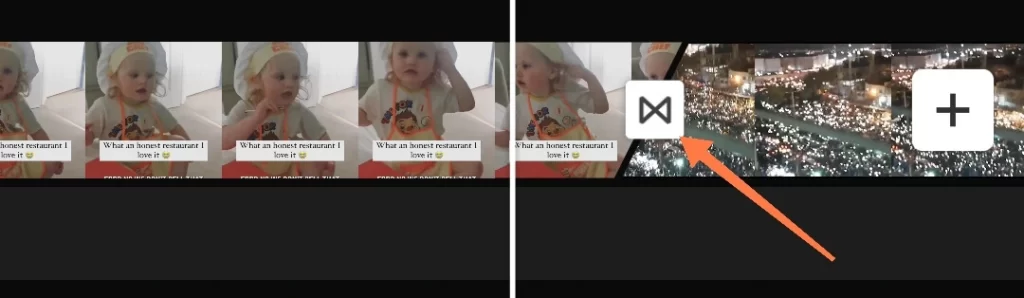
Re-watch the video before importing to confirm the final flash transition of your video.
Import the video from the download button available on the upper right corner of the screen.
Done! You have seen how easy it is to add a flash effect on CapCut. Now you can easily add a flash effect between your videos to give a creative transition.
How to Make White Flash Template on CapCut?
White flash template on CapCut is used to give your videos a bright and shiny touch. If you are editing a dark toned video and intend to give it an appealing look you can easily do it on CapCut by adding a white flash template. This guide will look into an easy method to make a white flash template.
Here is how you can make white flash template on CapCut:
Note: Although this guide is made on CapCut mobile interface, the process is exactly similar for CapCut PC version.
Download a plain white picture from google.
Launch the CapCut app on your device. And tap on ‘New Project’ and you will be directed to your gallery.
‘Add’ a video of your choice and it will be shown on timeline.
Find the ‘Overlay’ option available on workspace and tap on it. If you want to learn more about adding overlay in CapCut, please read How to Add Overlay in CapCut?
Select the white image that you downloaded from google and tap ‘Add’.
You can see the white photo overlay on the video.
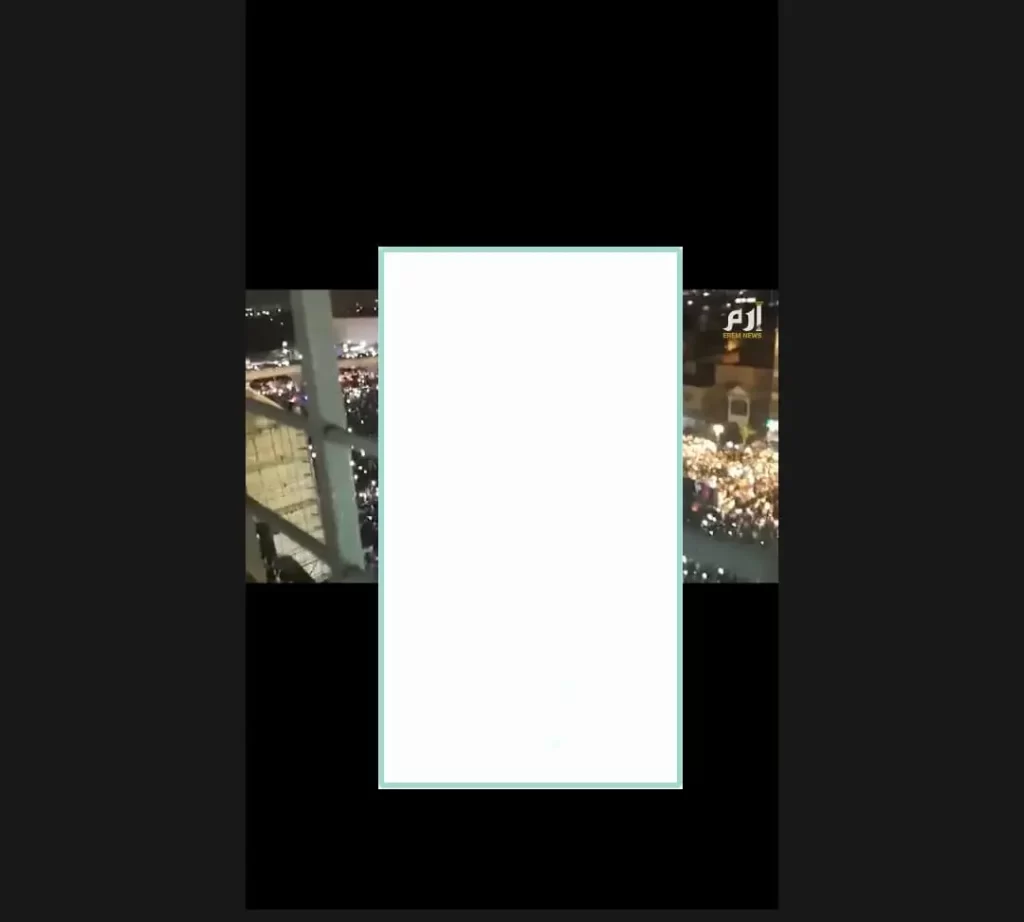
Tap on the photo and maximize it so that it covers the screen.

Navigate to the ‘Splice’ option on the bottom menu of editing tools and tap on it. In some versions of CapCut, this option has been renamed as Blend.
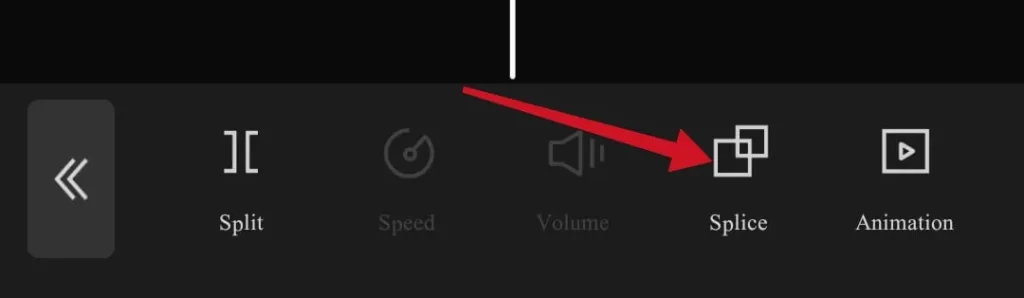
Now you can adjust the White Flash effect on the video. You will choose that to what extent you want to brighten the video.
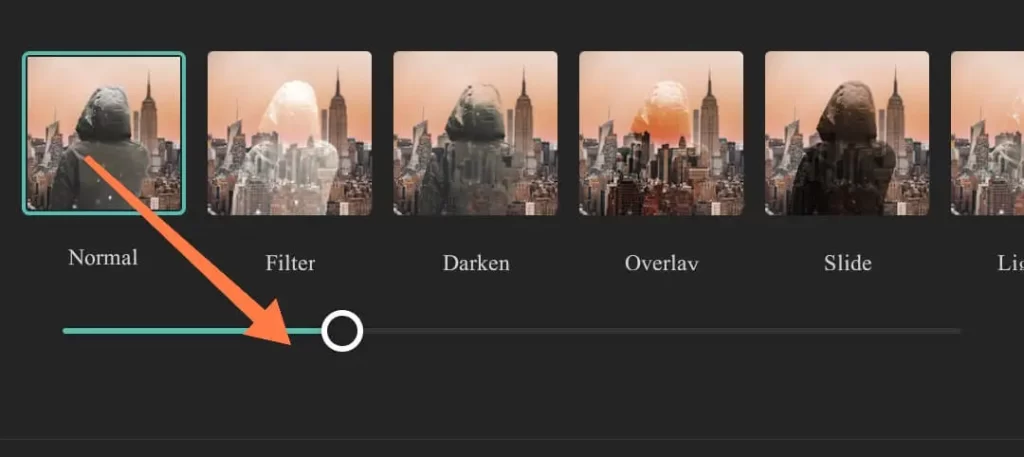
You can see the bright outlook on the part of the video where your white overlay photo is placed. You can drag the handle bar to extend the white flash effect on complete video.
It is important to note that you can edit any part of the video at any phase.
Watch the video again to confirm the final touch of white template.
Impact of White Flash on the Video
As you can see in the images below that after applying the White Flash on CapCut, the video has been brightened.


Download the video from the upper right corner of the video and get it in your gallery.
Your white flash template video is ready. Share it with your audience and get the maximum reach.
Frequently Asked Questions
Conclusion:
You have seen how easy it is to add flash on CapCut. These flash effects can be used to add the smooth transitions, dramatic elements and appealing look to your videos. You can creatively use these features available on CapCut and make your videos stand out. So what are you waiting for? Make attractive videos and share them on social media platforms. The CapCut editing world will help you in this.